Tired of checking every email to find potential clients? This simple automation can help. It sorts your emails and finds the good leads without you doing the work.
What This Automation Does
This Make.com setup:
- Watches your Gmail for new emails
- Uses ChatGPT to check if emails are from real people interested in your services
- Ignores spam and auto-replies
- Saves good leads to Airtable
- Keeps track of all messages
How to Build It
Step 1: Set Up Your Tools
You need:
- A Make.com account (free plan works)
- An OpenAI API key for ChatGPT
- An Airtable account
- A Gmail account
Step 2: Create Your Airtable Base
Make these tables:
Leads Table:
- email (Primary field)
- name
- phone
- company
- industry
- lead_source (set default to "Email")
- status
- created_at
Lead_message_log Table:
- original_message
- intent
- intent_confidence
- intent_reasoning
- lead (Link to Leads table)
Step 3: Build the Make.com Workflow
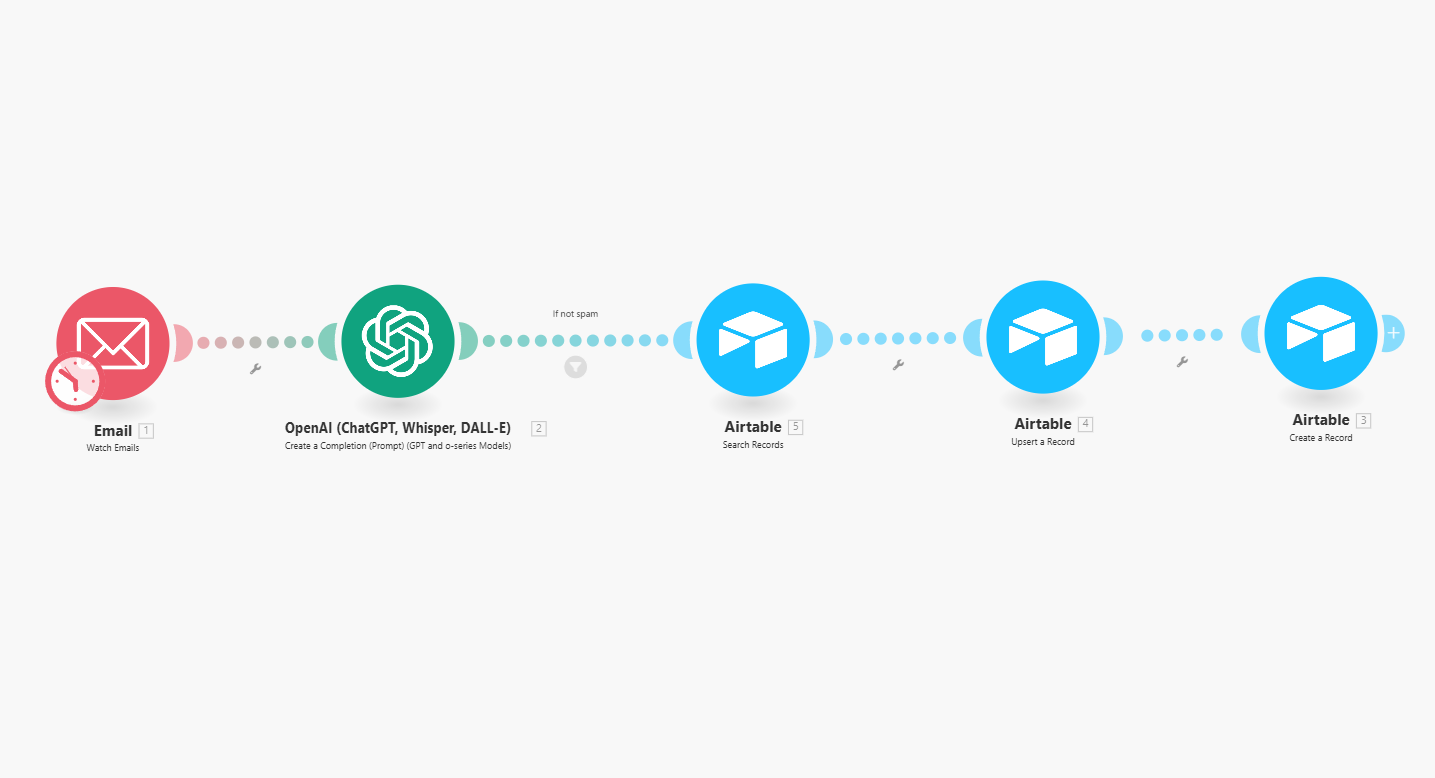
-
Start with Gmail
- Choose "Gmail > Watch Emails" module
- Set it to check every 15 minutes
- Select the label or folder you want to monitor
-
Add ChatGPT
- Choose "OpenAI > Create Chat Completion" module
- Select GPT-4 or GPT-3.5 model
- Use this prompt for the ChatGPT node:
## AI Assistant Email Classifier – Interest in AI Automation Services
You are an AI assistant that classifies business email replies to determine **interest in AI automation services** and extracts relevant contact information for follow-up automation.
---
### Step 1: Intent Classification
Read the email and determine whether the sender is interested in **AI automation services**. Classify it into one of the following categories:
- **Interested** – Expresses clear interest in AI automation services, asks for a meeting, requests more information, or shows intent to learn more or proceed.
- **Not Interested** – Clearly declines, states no need for AI automation, or indicates disinterest.
- **Spam/Auto-Reply** – Out-of-office replies, bounce-backs, irrelevant messages, or generic spam. Emails from various software solutions like Upwork, Airtable, Instantly, etc...
- **Follow-up Needed** – Ambiguous or non-committal response that may require human review or further clarification.
---
### Step 2: Extract Contact Information
From the email content and signature, extract the following fields (if available):
- **First Name**
- **Last Name**
- **Full Name**
- **Email**
- **Phone Number** (in E.164 format, e.g., `+14155552671`)
- **Company Name**
- **Website URL**
---
### Output Format
Always return the result as a structured JSON object in the following format:
```json
{
"intent": "Interested" | "Not Interested" | "Spam/Auto-Reply" | "Follow-up Needed",
"confidence": "High" | "Medium" | "Low",
"reason": "Short explanation of why you classified it this way.",
"original_message": "Full original email text here",
"contact_info": {
"first_name": "John",
"last_name": "Doe",
"full_name": "John Doe",
"email": "john@example.com",
"phone_number": "+15551234567",
"company_name": "Acme Corp",
"website_url": "https://acmecorp.com"
}
}
-
Add a Filter
- Click the "+" button after the OpenAI module and select "Flow Control > Filter"
- Label it "If not spam"
- Set condition:
2. result: intentNot equal to (case insensitive)Spam/Auto-Reply
-
Connect to Airtable - Create Lead
- Choose "Airtable > Create a record" module
- Select your base and the "leads" table
- Map the fields:
- email:
1. Sender: Email address - name:
1. Sender: Sender name - phone:
2. result: contact_info: phone_number - company:
2. result: contact_info: company_name - lead_source: Set to "Email"
- email:
-
Connect to Airtable - Log Message
- Choose "Airtable > Create a record" module again
- Select your base and the "lead_message_log" table
- Map the fields:
- original_message:
1. Text content - intent:
2. result: intent - intent_confidence:
2. result: confidence - intent_reasoning:
2. result: reason - lead: ID from the lead created or found (Map to "Record ID 1" from previous step)
- original_message:
How to Use the Results
- Check your Airtable daily for new leads
- Follow up quickly with interested people
- Don't waste time on spam emails
Make It Better
Once it's working:
- Add automatic email replies
- Create tasks for your team when good leads come in
- Make reports to see where your leads come from
Get the Template
Download our free Make.com template hereWhat's included:
- Ready-to-use Make.com workflow
This free tool will save you hours every week and help you find more clients without the extra work.
This is a free resource. No purchase needed.